Welcome back for those of you who know Office 365 (Microsoft’s Cloud offering for Exchange, SharePoint, Lync and Office Web Apps) or even Office 2013, I had an issue with a trial version of Office and needed to extend it for a short while so with thanks to HowToGeek I have the below procedures. Office 2013 is a great product and one of the best Office products Microsoft have developed, it follows the standard ribbon bar that was introduced into Office 2007 but evolves the Office 2010 productivity and tab menu system. My best feature is within Outlook 2013 with the quick function – you must check that out.
So depending on your Office 365 plan you may have the Office 2013 subscription as part of your Enterprise plan (Ex). Below will help you extend for a short period of timing giving you that break to renew your subscription or buy Office 2013.
- Open up an Explorer window and navigate to one of the following folders. If you are using a 32-bit version of Windows, head to:
C:\Program Files\Common Files\Microsoft Shared\
If you are working with the 64-bit release, you should go to:
C:\Program Files (x86)\Common Files\Microsoft Shared\
- Hold down the Shift key, right click the folder called OfficeSoftwareProtectionPlatform and select the ‘Open command window here’ option.
- Type:
OSPPREARM.EXE
Press Enter, and you’re done.
You can also navigate direct to C:\Program Files\Common Files\Microsoft Shared\OfficeSoftwareProtectionPlatform or C:\Program Files (x86)\Common Files\Microsoft Shared\OfficeSoftwareProtectionPlatform and type OSPPREARM.EXE into Explorer’s address bar before hitting Enter.
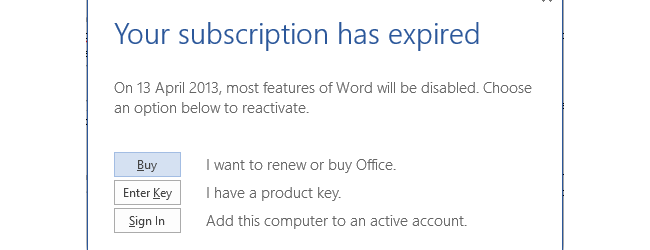
If you would like any help with Office 2013 or 365 then please feel free to contact us at http://www.outboundcomputing.co.uk – we are a fully qualified Microsoft Office Cloud Partner and would be more than happy to advise.